HOW TO JOIN THE SERVER
- Link your Minecraft: Java Edition account to your Twitch account on the CallMeCarson website
- You can do that here if you're logged in.
- Launch Minecraft after installing all of the mods you may want.
- Click on "Multiplayer"
- Click "Add Server"
- Type
play.callmecarson.liveinto Server Address. You can set the Server Name to anything you like, or leave it as-is. - Click the "Server Resource Packs" button until it says "Enabled" at the end of the button's text.
- Hit Done
- Click on the server you just created in your server list (it may be at the bottom of the list)
- Click "Join Server"
- Click "Accept" if you are prompted to download our Resource Pack
- (If Installed) Press "V" to open PlasmoVoice's options and ensure your microphone is selected correctly.
- Enjoy the server!
I CAN'T SEE HATS!
Go back to your server list entry and hit "Edit", then make sure Server Resource Packs is set to Enabled, not Disabled. Then hit "Done" and reconnect.
I CAN'T SEE CHAT / I CAN'T TYPE IN CHAT
Go to Options, Chat Settings, and make sure the "Chat" button is set to "Shown" and not "Hidden" or "Commands Only". Otherwise, ensure you don't have Mojang's profanity filters on as those can interfere with server chat plugins.
I'M LAGGING OUT AND DISCONNECTING!
Check with other people in #minecraft-chat or #sub-chat to make sure the server isn't having issues. If it's not, then the issue may be your ISP or proximity to the server. We'd recommend trying to use a VPN service to circumvent any issues with your ISP for this particular issue.